Exporting Group Chat Records from Telegram: A Comprehensive Approach

Telegram, a popular messaging platform, offers users a myriad of features that enhance communication and collaboration. One of its integral features is the ability to engage in group chats, which can serve various purposes—from coordinating projects to maintaining social connections. However, there are times when you may wish to export group chat records, whether for personal reference, recordkeeping, or sharing with others. In this article, we’ll explore how to effectively export group chat records from Telegram, discussing various methods, tips, and best practices that can make this process seamless and straightforward.
Understanding Telegram’s Group Chat Features
Before delving into the exporting process, it's essential to understand the underlying structure of Telegram group chats. Telegram groups can accommodate up to 200,000 members, making them an excellent choice for large communities and organizations. The platform allows for rich media sharing, including text messages, photos, videos, and files, alongside functions like polls and bots.
Group Types in Telegram
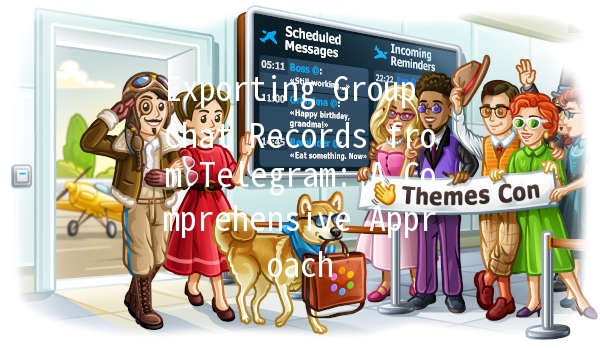
Purpose of Exporting Group Chat Records
Exporting group chat records serves several important purposes:
Methods for Exporting Group Chat Records
There are several methods to export Telegram group chat records, including using Telegram’s builtin tools, thirdparty apps, or utilizing APIs. Below, we’ll detail these methods.
Method 1: Using Telegram Desktop App
One of the most straightforward ways to export chat records is by utilizing the Telegram Desktop application. Here’s how to do it:
Step 1: Install Telegram Desktop
Make sure you have the Telegram Desktop app installed on your computer. You can download it from the official Telegram website.
Step 2: Log In to Your Account
Open the application and log in using your Telegram account. Ensure you are connected to the internet for smooth functionality.
Step 3: Navigate to the Group Chat
d the group chat you wish to export records from in the left sidebar. Click on the group to open the chat window.
Step 4: Export Chat History
Choose the export format (JSON or HTML).
Decide whether to include media files.
Once the download is complete, you’ll have access to a comprehensive record of your group chat history.
Method 2: Using Telegram Web
If you prefer using a web interface or don’t have access to the desktop application, Telegram Web offers an alternative, although it has certain limitations compared to the desktop version.
Step 1: Access Telegram Web
Go to Telegram Web and log in with your account.
Step 2: Access the Group Chat
Locate and click on the desired group chat in your contact list.
Step 3: Copying Messages
Unfortunately, Telegram Web lacks a builtin export feature. However, you can manually copy messages:
This method is more timeconsuming, especially for lengthy chat histories, and lacks the convenience of automated exports.
Method 3: Utilizing ThirdParty Apps
For users looking for more customization in exporting their chat history, thirdparty applications can provide additional features. However, caution is advised when using these apps to ensure data security and compliance with Telegram’s terms.
Some popular thirdparty applications include:
Method 4: Telegram Bot
Another innovative approach to exporting group chat records is through the use of Telegram bots. Bots are automated tools that can perform tasks within the Telegram environment.
Step 1: d a Suitable Bot
Search for a Telegram bot that specializes in exporting chat data. Bots like `@ExportChat` can be helpful for this purpose.
Step 2: Initiate the Bot
Start a conversation with the bot, following the prompts to select the group chat you wish to export.
Step 3: Follow the Instructions
Each bot operates differently, so be sure to follow the instructions provided by the bot to successfully export your data. Once complete, the bot may provide you with a download link or a summary of the exported contents.
Best Practices for Exporting Telegram Group Chat Records
When exporting chat records, always be mindful of privacy. Ensure that you have permission from group members if you plan to share the exported records, especially if they include sensitive information.
Once you have exported the chat records, take the time to organize the data. Consider categorizing messages by date, sender, or topic for easy navigation in the future.
Store exported files securely and consider maintaining backups in multiple locations (like cloud storage), as accidents can happen. Regularly exporting and backing up important data can save you from potential loss.
Before using any thirdparty application or bot, review Telegram's terms of service to ensure you are not violating any rules or risking your account’s integrity.
Exporting group chat records from Telegram can be done effectively using a variety of methods tailored to different user preferences and comfort levels. Whether you choose to utilize Telegram’s desktop app, a web browser, thirdparty tools, or Telegram bots, the key is to follow best practices for privacy and data handling.
By maintaining welldocumented records of your group conversations, you foster better management of information, enhance collaboration, and create a valuable resource for the future. With Telegram’s rapidly evolving features, staying informed about the latest tools available will undoubtedly enrich your messaging experience and empower your communication strategies.
Other News

如何在TelegramX中进行群组投票 🤖📊

Telegram安装时间优化 🚀📱

Telegram Mac版下載地址及其特色功能探索!
