Exporting and Importing Telegram Chat Data: A Comprehensive Exploration 📲💬
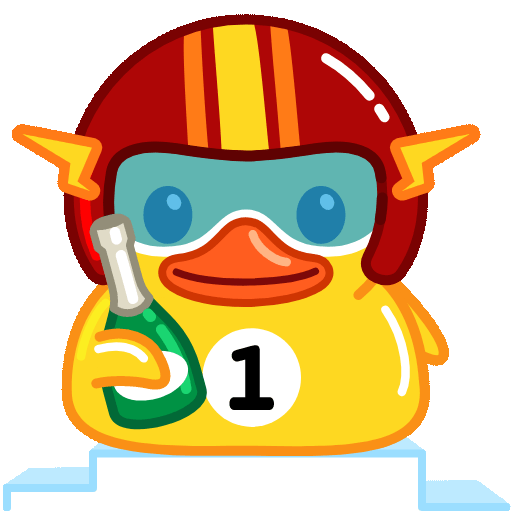
Telegram has become an increasingly popular messaging platform, known for its robust privacy features and userfriendly interface. With millions of users globally, many rely on Telegram for both personal and professional communication. One of Telegram's impressive features is its ability to export and import chat data. This article delves into this feature, providing a thorough exploration of how users can effectively manage their chat data, ensuring an effortless transition between devices or platforms while safeguarding the crucial information they rely on daily.
Understanding Telegram Chats 🌐
Before diving into the technical aspects of exporting and importing chats, it's essential to understand the types of chats available on Telegram. There are three primary chat formats:

Understanding these formats is crucial because the method of exporting and importing chat data may vary depending on the chat type.
Why Export and Import Telegram Chats? 🤔
There are several reasons why you might want to export or import your Telegram chat data:
Data Backup: Regularly exporting your chats can serve as a backup, ensuring you don’t lose important information.
Moving to a New Device: When switching devices, you may want to carry over your conversation history for continuity.
Privacy Concerns: Exporting chats can help users retain their data independently, reducing reliance on the platform.
Documentation and Record Keeping: For professionals using Telegram for business, having a digital record of conversations can be invaluable.
Exporting Telegram Chats 📤
Step 1: Setting Up the Telegram Desktop
To export chats, you must use the Telegram Desktop application, as the mobile app does not currently support direct export features. Download and install the Telegram Desktop application from the official website for your operating system.
Step 2: Logging In to Your Account
After installation, open the Telegram Desktop application and log in using your phone number. Follow the prompts to confirm your identity via a verification code sent to your Telegram app on your mobile device.
Step 3: Accessing the Export Feature
Once logged in, follow these steps:
Step 4: Choosing What to Export
The export dialogue allows you to select what content you would like to export:
Messages: You can choose to export messages from individual chats, group chats, or channels.
Media Files: Opt to include images, videos, and other types of files.
Contact Information: If desired, export the contacts associated with the chats.
Step 5: Selecting Export Settings
The export tool provides various settings to tailor the export to your needs:
Time Range: Specify the date range for the messages you wish to export.
File Format: Choose between HTML or JSON formats for the exported data.
Size Limit: Set the maximum size of the export to avoid overly large files.
Step 6: Initiating the Export
After confirming your selections, click on `Export`. The process may take some time, depending on how much data you are exporting.
Step 7: Locating the Exported Data
Once the export is complete, the application will notify you, and you can find the exported files in your designated downloads folder.
Importing Telegram Chats 📥
Importing chat data back into Telegram is slightly more complex, as Telegram does not support an integrated chat import feature. However, there are workarounds available for users:
Step 1: Using ThirdParty Tools
There are several thirdparty tools available designed to facilitate the import of Telegram chat data. Popular options include:
Telegram Chat Export: This is a userfriendly tool for importing and exporting data.
Data Recovery Software: These programs can sometimes help retrieve and restore lost chat data.
Step 2: Preparing the Data for Import
Regardless of the tool, ensure the chat data you want to import is properly formatted. If you exported the data in JSON or HTML, make sure the importing tool supports those formats.
Step 3: Following Tool Instructions
Once you have selected a thirdparty tool, follow the platform’s specific instructions for importing your chats. This will typically involve:
Step 4: Verifying Imported Chats
After the import process is complete, open Telegram and check your chats to ensure everything has been correctly transferred. Pay special attention to the messages and media files to confirm the integrity of your data.
Troubleshooting Common Issues 🔧
While exporting and importing Telegram data is relatively straightforward, users might encounter some common issues:
If the export process takes too long or appears stuck, ensure your Telegram Desktop is updated to the latest version, and try restarting the application.
If some files are missing or corrupted, try exporting again, adjusting the size limits, or checking the file integrity before initiating the export.
If you're encountering error messages during the import process, verify that your exported data is in the correct format and that your thirdparty tool is compatible with Telegram.
Always ensure that the tools you are using for exporting or importing data are reputable and prioritize your privacy. Carefully read their privacy policies.
Best Practices for Managing Telegram Data 🗄️
To make the most out of Telegram's data management features, consider these best practices:
🎉
Exporting and importing Telegram chat data offers users a robust solution for managing their conversations, ensuring key information is easily transferable and securely backed up. By understanding the features and utilizing best practices, users can navigate their Telegram experience with confidence, retaining control over their data in a seamless manner. Embrace Telegram’s robust functionalities and enjoy worryfree communication, knowing your chat history is always at your fingertips!
Other News

如何在TelegramX中进行群组投票 🤖📊

Telegram安装时间优化 🚀📱

Telegram Mac版下載地址及其特色功能探索!
