How to Block Users on Telegram for Mac 📱🔒
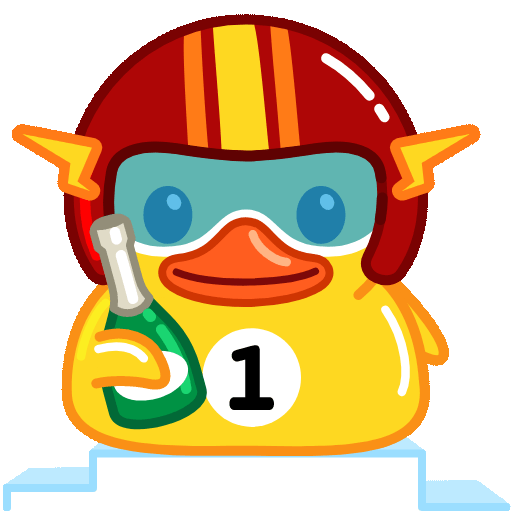
Telegram is a powerful messaging platform that allows users to communicate freely with friends, family, and even strangers. Its wide array of features, such as channels, groups, and bots, makes it incredibly popular. However, like any other social media and messaging service, there are times when you might want to manage your interactions and control who can contact you. This is where the ability to block users comes into play.
In this article, we will explore the process of blocking users on the Mac version of Telegram. Whether you're dealing with spam, unwanted messages, or simply prefer to curate your chat list, knowing how to effectively block users can enhance your experience on this platform. We'll also discuss the features that come with blocking users, the reasons you might want to take this step, and how to manage your blocked users efficiently.
Understanding the Need to Block Users
Sometimes, our interactions on messaging platforms can become overwhelming or even stressful. Here are several reasons you might consider blocking someone on Telegram:

By understanding these aspects, you can appreciate the importance of managing your contacts effectively on Telegram.
How to Block Users on Telegram for Mac
Now that we've established the need to block users, let’s dive into the detailed process of doing so on the Mac version of Telegram.
Open the Telegram app on your Mac. Ensure you are logged into your account.
d the chat of the user you wish to block. You can do this either from your chat list or by using the search function to locate their conversation.
Click on the user’s name at the top of the chat window. This action will open their profile.
In the user profile window, you will see several options. Look for the option that says “Block User” and click on it. Confirm your decision when prompted.
After confirming, the user will be added to your blocked list. They will no longer be able to send you messages or see your last seen status.
Managing Blocked Users
Blocking a user is a straightforward process, but managing your blocked users effectively can enhance your overall Telegram experience.
You can see your blocked users by going to "Settings" in the Telegram app, selecting "Privacy and Security," and then finding the "Blocked Users" section.
If you change your mind about a blocked user, you can return to the "Blocked Users" section, select the user, and choose the "Unblock" option.
When you unblock a user, they will not be notified. However, any previous messages they sent while blocked will not be delivered to you.
Periodically, it is a good idea to review your blocked list. People change, and so do circumstances. Removing a block could reopen lines of communication that you might find beneficial later.
Impact of Blocking Users on Interactions
Blocking a user not only affects your personal communication but can also influence group dynamics. Here are key points to consider:
Blocking users on Telegram for Mac is a simple yet effective way to manage your communications in a digital age where interaction often feels overwhelming. Whether for personal safety, mental wellbeing, or simply to create a more enjoyable online experience, understanding how to use the block feature can empower you to take control of your online presence.
By following the steps outlined in this article, you can easily navigate through the blocking process and learn to manage your interactions effectively. Remember, your online experience is ultimately yours to shape, and taking proactive measures like blocking unwanted users can significantly improve that experience.
As you become adept at managing your interactions, you may find that Telegram can be a more pleasant and productive platform, conducive to meaningful conversations and connections. So go ahead, take charge of your Telegram experience, and enjoy a more tailored messaging environment!
Other News

如何在TelegramX中进行群组投票 🤖📊

Telegram安装时间优化 🚀📱

Telegram Mac版下載地址及其特色功能探索!
