Managing Storage Space During Telegram Downloads: Tips and Tricks
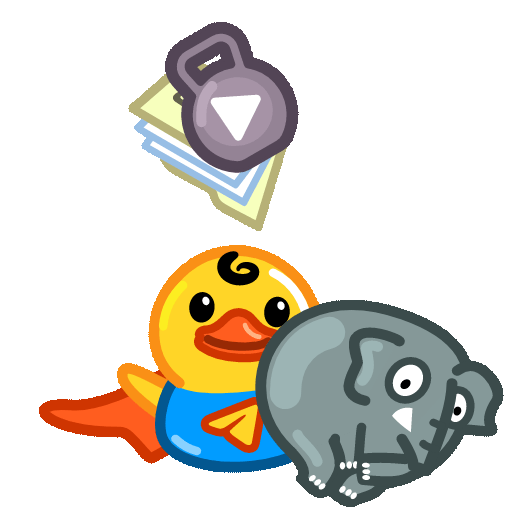
In the digital age, communication apps are pivotal in connecting people across the globe. Among these applications, Telegram stands out with its robust features, including enhanced privacy, diverse media sharing options, and cloudbased storage. However, as users increasingly upload and download files, managing storage space becomes a pressing concern. This article delves into strategies for effectively managing storage space while using Telegram, particularly during downloads, suggesting practical ways to keep your device clutterfree.
Understanding Telegram’s Storage Mechanism
Telegram utilizes a combination of cloud storage and local storage to manage your files. When you download media such as images, videos, and documents, these files are saved on your device, which can quickly consume available storage space. The efficient use of Telegram’s features and understanding how they handle files are essential for maintaining an organized storage system.
How Files Are Stored
Telegram stores your messages, photos, and videos on their servers. This allows you to access your media from any device without having to store everything locally.
Files and media are accessible anytime, and you can choose to save or delete them at your discretion.
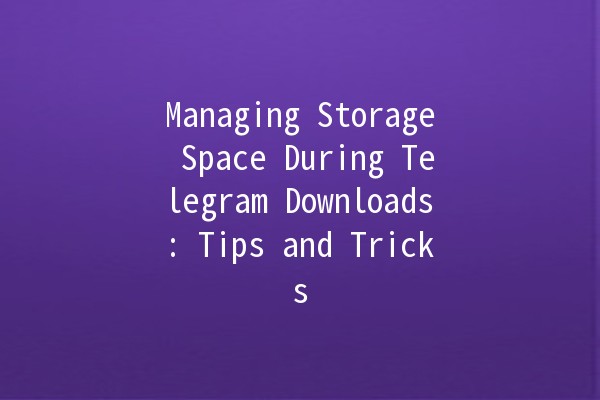
When you download a file, it's stored on your device’s local storage for offline access. This means that if you frequently download large files, your device can quickly run out of storage space.
Types of Media Files on Telegram
Images: JPEG, PNG, GIFs.
Videos: MP4, AVI, MOV.
Documents: PDF, DOC, ZIP files.
Voice Messages: Audio files in various formats.
Understanding these file types can help you manage your downloads more effectively.
Setting Up Telegram’s Storage Settings
Telegram offers several settings to help users manage their storage effectively. By customizing these settings, users can limit unnecessary downloads and streamline their usage.
One of the first steps in managing your storage space is to configure Telegram's autodownload settings. Here's how:
Access Settings:
Open Telegram and go to the “Settings” menu.
Data and Storage:
Select “Data and Storage” options where you'll find controls for autodownloading media.
Manual Control:
Disable autodownload for media such as photos, videos, and files. This means that files won't download automatically and will only do so when you choose to do so manually.
You can set limitations on how much space Telegram can occupy:
Storage Usage: Monitor your current storage usage. Telegram shows a detailed breakdown of how much space your media files are utilizing.
Clear Cache: Regularly clear your cache to free up space. Some files, like thumbnails and temporary data, can take up unnecessary storage without you even realizing it.
If certain chats or groups accumulate clutter without being frequently accessed, consider using the archive feature:
Archiving Chats:
Archive inactive chats. This doesn’t delete the chats, but it helps declutter your immediate view and keeps everything organized.
Keeping Your Downloads Organized
After managing your settings, the next step involves organizing your downloads. This ensures that you won't lose track of important files and prevents unnecessary clutter.
Create dedicated folders on your device's storage specifically for your Telegram downloads:
Categorization: Sort files into categories such as Work, Personal, Media, etc.
Labeling: Use clear and descriptive labeling for files to easily retrieve them later.
Periodically review your downloads folder. This can include deleting files you no longer need or moving important ones to dedicated folders.
Using ThirdParty Tools: Consider file management apps that assist in sorting, categorizing, and removing duplicates.
Utilizing Cloud Storage Solutions
If you regularly download large files, consider integrating a cloud storage solution to keep your device storage free.
ThirdParty Apps: Use services like Google Drive, Dropbox, or OneDrive. Many of these applications offer straightforward methods for automatic uploads.
Manual Uploads: After downloading a file, manually upload it to your cloud storage, thereby freeing up your device's space.
You can link your Telegram account to multiple devices, which allows you to access your files from any device with sufficient storage. Thus, keeping your primary device from overloading with stored data.
Leveraging Telegram's Unique Features
Telegram has several unique features that can help manage your downloads and subsequent storage space effectively.
Secret chats can protect sensitive files you may need to store temporarily but don’t want cluttering your standard chats.
Ephemeral Messaging: In these chats, messages can be set to selfdestruct after a certain time, automatically clearing space.
Utilizing channels and groups effectively can also help manage the flow of incoming media.
Control Incoming Files: If you are in groups or channels that share a lot of media, consider muting them or limiting notifications, thus reducing the mental clutter, even if the files are still automatically downloading.
Troubleshooting Storage Issues
Even after implementing various strategies, storage issues can still arise. Here are tips to troubleshoot effectively:
Use tools or features built into your device to identify which apps or files are consuming the most storage.
Often, unused applications take up more space than large files. Uninstalling rarely used apps can free up valuable space.
Ensure your device’s operating system and the Telegram app itself are updated. Software updates often include features that help manage storage more efficiently.
: A Streamlined Experience
, managing storage space while utilizing Telegram doesn’t have to be overwhelming. By customizing autodownload settings, organizing downloads, integrating cloud storage solutions, and leveraging Telegram's unique features, you can ensure a smooth experience without compromising device performance.
Regularly monitoring your storage usage and employing proactive measures will not only enhance your file management but also liberate you from the stress of cluttered digital spaces. Embrace the potential of Telegram to enhance communication while enjoying an organized digital life! By taking these steps, you can enjoy all the features Telegram has to offer without the constant worry of running out of storage space.
Other News

如何在TelegramX中进行群组投票 🤖📊

Telegram安装时间优化 🚀📱

Telegram Mac版下載地址及其特色功能探索!
