Mastering Privacy Settings on Telegram Desktop 🛡️💻

Telegram has rapidly grown into one of the most popular messaging platforms in the world, known for its security features and userfriendly interface. However, with the rise of concerns about digital privacy and data security, it's essential to understand how to leverage Telegram's privacy settings on the desktop version. In this article, we’ll explore everything you need to know to enhance your privacy while using Telegram on your desktop, from basic settings to advanced configurations.
Understanding Telegram’s Privacy Features 🔐
Before diving into the settings, it’s important to understand what makes Telegram a preferred choice for many users concerning privacy. Unlike other messaging apps, Telegram utilizes a combination of encryption techniques and userfriendly features to ensure that your communications remain confidential. Key features include:
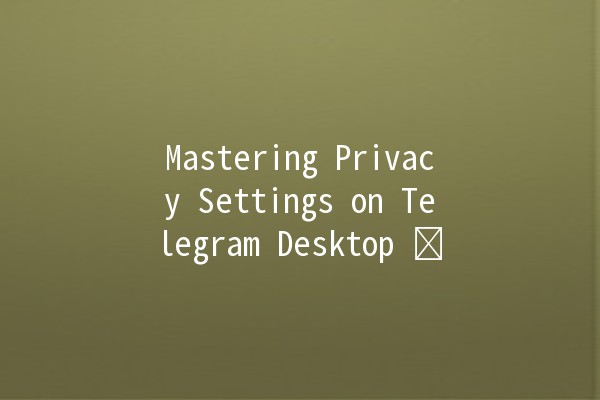
Familiarizing yourself with these features will give you a solid foundation before tailoring your specific privacy settings.
Setting Up Your Privacy on Telegram Desktop 🛠️
Now that you understand the basic privacy features, it's time to set them up on your desktop. Follow these guidelines to modify your privacy settings effectively:
Step 1: Accessing the Privacy Settings
Step 2: Configuring Your Privacy Settings
In the “Privacy and Security” tab, you will find various options that allow you to manage who can view your information and interact with you. Here’s how to configure these settings:
2.1 Profile Photo
Who Can See My Profile Photo?: You can set your profile photo to be visible to everyone, friends, or no one. For maximum privacy, choose “My Contacts”.
2.2 Last Seen & Online Status
Who Can See My Last Seen?: Options include “Everyone”, “My Contacts”, or “Nobody”. You can also select “My Contacts Except...” to exclude specific users.
Show When I’m Online: Similar to last seen, you can toggle this setting to keep your online status private.
2.3 Phone Number
Who Can See My Phone Number?: Telegram allows you to restrict access to your phone number. Options include “Everyone”, “My Contacts”, and “Nobody”. Choose “My Contacts” for enhanced protection.
2.4 Forwarded Messages
Prevent Forwarding: You can restrict the forwarding of your messages to protect your privacy. Setting this to “Nobody” is advisable to prevent your conversations from being shared.
2.5 Blocked Users
Managing Blocked Users: Keep track of users you've blocked. If someone is bothering you, this is your first line of defense.
Step 3: Advanced Security Features 🚀
After configuring the basic privacy settings, it’s time to explore the advanced security features Telegram offers.
3.1 TwoStep Verification
3.2 Active Sessions
Reviewing Active Sessions: This feature allows you to see all the sessions currently logged into your Telegram account. If you find suspicious activity, you can terminate those sessions immediately.
To access this, go to the same “Privacy and Security” tab and look for the “Active Sessions” section.
3.3 Devices and Remote Logout
Manage your loggedin devices: If you notice any unauthorized access or if you’ve logged into Telegram on a public computer, you can log out of all devices that are not currently in use.
Step 4: Being Cautious with Bots 🤖
Telegram allows users to interact with various bots for different purposes. While they can be useful, some could pose a risk to your privacy. Here are some tips to remain secure while using bots:
Limit Bot Interaction: Avoid sharing sensitive information with bots unless you trust them completely.
Check Bot Permissions: Review the permissions that a bot requests before starting to interact with it.
Step 5: Privacy During Group Chats
Group chats can be a doubleedged sword for privacy. Here’s how to secure your data in group interactions:
5.1 Group Privacy Settings
5.2 Sharing Information Within Groups
Be Mindful of Sharing: Share sensitive information only in trusted groups. Always confirm the identity of other members before disclosing private details.
Step 6: Regularly Update Your Privacy Settings 🔄
As Telegram continues to evolve, they frequently roll out new features and updates. Regularly check your privacy settings to ensure that you’re taking advantage of the latest security enhancements.
Stay Informed: Follow Telegram’s official blog to get updates on new features and privacy tips.
: Your Privacy is in Your Hands 🙌
Managing your privacy on Telegram Desktop is all about being proactive. By configuring your settings wisely and being mindful of your interactions, you can protect your personal information and enjoy secure communication. With a combination of Telegram's builtin privacy features and your vigilance, you can navigate this powerful messaging platform with confidence.
With a solid understanding of privacy settings on Telegram Desktop, you are now equipped to take control of your personal information. Whether it’s limiting who can see your profile photo or ensuring your phone number is hidden from strangers, these steps will help safeguard your digital presence. Always remember that security is an ongoing process—so make it a habit to review and update your privacy settings regularly!
Other News

如何在TelegramX中进行群组投票 🤖📊

Telegram安装时间优化 🚀📱

Telegram Mac版下載地址及其特色功能探索!
