Setting Up Telegram After Downloading: A Step-by-Step Guide ☄️📲
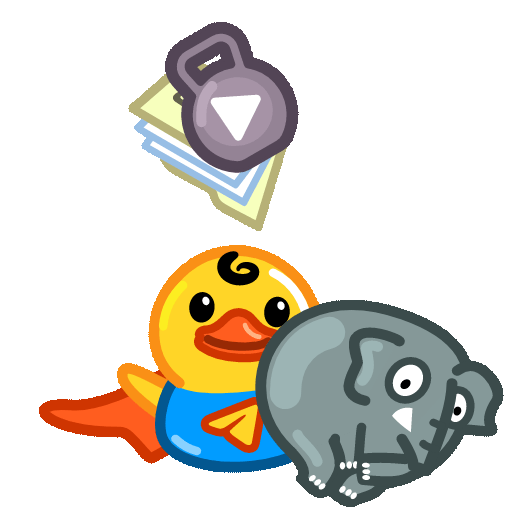
Telegram has become a popular messaging app worldwide due to its userfriendly interface and robust privacy features. Once you've downloaded Telegram, the next step is to set it up to suit your needs. This article will guide you through the setup process, covering everything from creating an account to customizing your settings for an optimal experience.
1.1 Where to Download
Telegram is available on various platforms, including Android, iOS, desktop (Windows, macOS, Linux), and even as a web app. You can download the app from:
Android: Google Play Store
iOS: Apple App Store
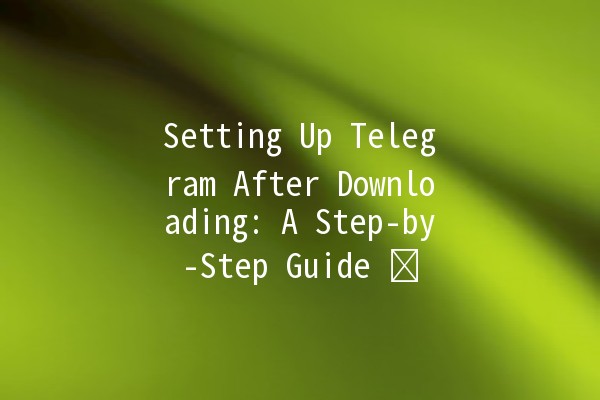
Desktop: Official Telegram website (https://telegram.org/)
Web: Access Telegram Web through your browser.
Make sure you are downloading the official version of the app to ensure security.
2.1 Launching the App
After downloading, open the Telegram app. If it’s your first time, the introductory screen will guide you through a brief overview of features.
2.2 Sign Up Process
3.1 Home Screen Overview
The home screen consists of several sections:
Chats: This is where your conversations occur. Your most active chats will appear here.
Contacts: You can view your saved contacts who are using Telegram.
Settings: This is where you can customize your Telegram experience.
3.2 Understanding the Menu
Click on the three horizontal lines (menu icon) in the top left corner to access:
Saved Messages: A personal chat for saving messages, links, and files for later use.
Channels: Follow channels to receive updates on topics of interest.
Groups: Join groups to connect with likeminded individuals.
4.1 Changing Themes
Telegram allows you to customize your chat interface.
Navigate to `Settings > Chat Settings`.
Here you can choose between light and dark themes, or customize your own colors.
4.2 Setting Notifications
To stay updated without being overwhelmed, customize your notification settings:
Go to `Settings > Notifications and Sounds`.
You can adjust notifications for individual chats, groups, channels, or mute them altogether.
5.1 Creating Groups and Channels
Tap on the pencil icon to start a new chat, then select “New Group”.
Choose participants from your contacts.
Set a group name and picture, then create the group.
Similar to creating a group, select “New Channel” from the chat menu.
Select “Public Channel” or “Private Channel”, set a name, and begin posting content.
5.2 Using Bots 🤖
Telegram bots are automated accounts that can perform various tasks.
To find bots, you can search Telegram's Bot Store or discover existing bots through friends.
To use a bot, simply start a chat with it and follow the instructions provided in the chat.
Telegram prides itself on its security features. To ensure your account is wellprotected:
6.1 TwoStep Verification
Enable twostep verification for added security:
Go to `Settings > Privacy and Security > TwoStep Verification`.
Set a password that will be required in addition to the verification code sent to your phone.
6.2 Privacy Settings
Control who can see your information:
Who Can See My Phone Number: Limit visibility in `Settings > Privacy and Security > Phone Number`.
Last Seen & Online: Change who can see your last seen timestamp.
7.1 Sending Messages and Multimedia
Start a conversation by tapping on a contact.
You can send text messages, voice notes, photos, videos, and documents directly from the chat interface.
7.2 Using Stickers and GIFs
Make your chats more lively with stickers and GIFs:
Tap on the sticker icon in the chat to choose from various available stickers.
Use the GIF option to search for and send animated images.
8.1 Secret Chats
Secret Chats offer endtoend encryption for sensitive conversations:
To start a secret chat, tap on the pencil icon and select “New Secret Chat”.
Only the two participants can access the messages, and they can set a selfdestruct timer for messages.
8.2 Cloud Storage
Telegram offers free cloud storage for your messages and media:
You can access your messages from any device, as your data is stored on Telegram’s servers.
This feature is especially useful for users who switch devices frequently.
9.1 Shortcuts and Commands
Utilize Telegram’s shortcuts for efficiency:
Use the search function to find specific messages or contacts quickly.
Familiarize yourself with keyboard shortcuts for your respective platform to streamline your experience.
9.2 Staying Updated
Follow channels for updates on your interests, such as news, technology, or entertainment. This way, you can keep current on topics that matter to you.
10.1 Connectivity Issues
If you’re having trouble connecting to Telegram:
Ensure your internet connection is stable.
Restart the app or your device.
10.2 Account Recovery
If you lose access to your account:
🌈
With the right setup, Telegram can be a powerful tool for messaging and communication. By customizing your settings, exploring its features, and ensuring security, you can create a tailored experience that meets your needs. Whether you're using it for personal communication or professional networking, Telegram offers a myriad of functionalities that enhance the way we connect in today's digital age. Download, set up, and dive into the world of Telegram!
Other News

如何在TelegramX中进行群组投票 🤖📊

Telegram安装时间优化 🚀📱

Telegram Mac版下載地址及其特色功能探索!
