Synchronizing Telegram on Multiple Devices: A Comprehensive Approach 📱💻
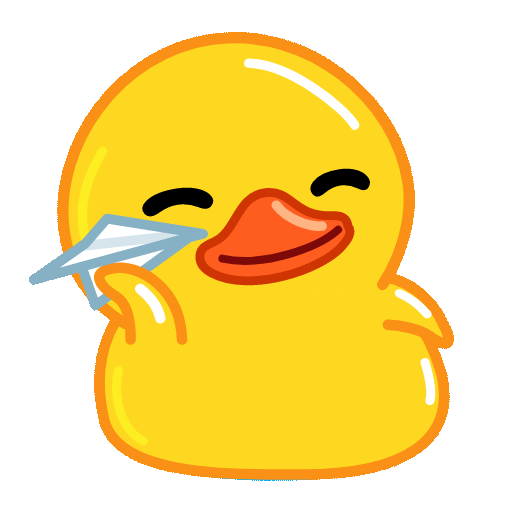
In today’s digital landscape, staying connected across multiple devices is not just a convenience—it's a necessity. Telegram, a widelyused messaging app, embraces this need by allowing users to access their messages seamlessly on various devices. This article explores the intricacies of using Telegram in a multidevice environment, focusing on synchronization, tips for efficient use, and how to optimize your Telegram experience.
Understanding Telegram's MultiDevice Functionality
Telegram is designed to allow users to access their messages, media, and contacts from different devices without losing any data. Once a user logs into their Telegram account on a new device, they can view messages and media that were sent or received on other devices. This functionality is possible because Telegram stores messages and files in the cloud rather than on a single device. Let's break down how this works.

Unlike traditional SMS or even some messaging apps that require direct devicetodevice connections, Telegram relies heavily on cloud storage. This means that all your chats, images, and other data are stored online, enabling access from any device with an internet connection.
Once you log in to your Telegram account on a new device, all your conversations and media are automatically synced. This eliminates the need for manually transferring data, thereby streamlining the user experience. Whether you switch from your smartphone to your tablet or desktop, you’ll find your chats are exactly where you left off.
Getting Started with Telegram on Multiple Devices
Creating a Telegram Account
If you haven't yet created a Telegram account, follow these steps:
Adding More Devices
To add additional devices, simply download Telegram on the new device and log in using your phone number and the same verification code process. Here’s what to expect:
Tips for MultiDevice Usage
Maintain Privacy and Security
Organize Your Chats
Efficient Media Management
Troubleshooting Common MultiDevice Issues
DeviceSpecific Sync Problems
While Telegram generally syncs smoothly across devices, you may occasionally encounter issues. Here’s how to address them:
Understanding Limitations
While Telegram does allow you to use multiple devices, there are some limitations to note:
Advanced Features to Enhance MultiDevice Experience
Utilizing Bots for Automated Tasks
Telegram supports a wide range of bots that can assist with various tasks, from scheduling messages to managing tasks across devices. Here’s how to leverage them:
Customizing Notifications
To ensure you don’t miss important messages, customize your notification settings for each device. Adjust preferences based on your usage patterns:
Using Telegram across multiple devices is a powerful way to enhance your communication, allowing you to stay connected anytime and anyplace. By understanding the intricacies of Telegram's cloudbased architecture, you can leverage its functionality to suit your needs. With careful management of privacy, notifications, and media, you can ensure a streamlined and efficient user experience.
As technology continues to evolve, Telegram remains at the forefront of providing innovative solutions for users seeking seamless connectivity across devices. Whether you're managing personal chats or professional collaborations, mastering Telegram’s capabilities will undoubtedly enhance your overall communication experience. Embrace the power of multidevice access, and watch your productivity soar! 🌟🚀
This article seeks to provide a deep dive into the world of Telegram and its multidevice capabilities, ensuring both novice and experienced users can benefit from its features and efficiencies. By integrating the latest insights and user experiences, it champions the unique strengths of Telegram while fostering a broader understanding of its functions.
Other News

如何在TelegramX中进行群组投票 🤖📊

Telegram安装时间优化 🚀📱

Telegram Mac版下載地址及其特色功能探索!
