📲 Troubleshooting Telegram Download Issues: Your Quick Fix Guide

In today's rapidly advancing digital landscape, instant messaging applications have become an indispensable part of communication. Among these, Telegram stands out for its strong privacy features and userfriendly interface. However, like any software, users occasionally encounter difficulties when attempting to download or install the app. This article is designed to address common issues and provide practical solutions for a seamless setup experience, regardless of your device.
to Telegram and Its Popularity
Telegram was launched in 2013 by Pavel Durov, aimed at providing a secure, fast, and featurerich messaging platform. Its appeal is broad, encompassing individual users, groups, and businesses. The app supports various features including:
toend encryption for secret chats.
Customizable stickers and themes.
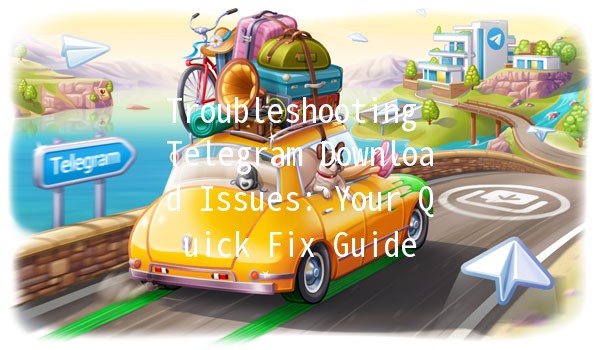
Channels for broadcasting to unlimited audiences.
Bots that enhance usability and automate tasks.
Due to its robust functionality and a commitment to user privacy, Telegram has attracted millions of users worldwide. However, as with any technology, initial installation hurdles can arise.
Understanding Common Installation Issues
Before diving into potential solutions, it's crucial to understand some common issues that users face when trying to download or install Telegram. These include:
Let’s explore solutions to these issues in detail.
Solutions to Download and Installation Issues
Before downloading Telegram, ensure that your device meets the app's requirements:
For Android: You need Android 4.1 or higher.
For iOS: iPhone users require iOS 9.0 or later.
For desktop: Visit the official Telegram website for Windows, macOS, or Linux requirements.
To check compatibility:
Android: Go to `Settings > About phone` to confirm your Android version.
iPhone: Go to `Settings > General > About` to check the iOS version.
If your device is not compatible, consider updating your operating system or obtaining a newer device.
Not having enough storage space is a common installation barrier. Here’s how to check and manage your storage:
Android:
Go to `Settings > Storage` to see your available space.
Clear cache by going to `Settings > Apps > Telegram > Storage > Clear Cache`.
iOS:
Go to `Settings > General > iPhone Storage` to review space.
Delete unnecessary apps or large files to free up space.
Download failures often stem from network issues. Here’s how to troubleshoot:
Check Network Signal: Ensure that you are connected to a strong WiFi signal or have a stable mobile data connection.
Restart Your Router or Device: Sometimes, simply restarting your network router or device can resolve connectivity issues.
Switch to a Different Network: If possible, try downloading Telegram using a different WiFi network or mobile data.
Sometimes, your device’s security settings may prevent app installations. Here’s how to adjust these settings:
Android:
Go to `Settings > Security > Unknown sources` and enable it to allow installations from sources other than the Google Play Store if you’re downloading the APK.
iOS:
Ensure that your iPhone has not restricted installations. Go to `Settings > Screen Time > Content & Privacy Restrictions`, and allow app downloads.
Consider any installed antivirus or security applications that may block downloads and adjust their settings accordingly.
In some regions, downloading apps like Telegram can be restricted due to local regulations or company policies. Here’s how to navigate these challenges:
Use a VPN: A Virtual Private Network (VPN) can help you access apps that are restricted in your region. Install a reputable VPN app, connect to a server in a different location, and try downloading Telegram again.
Alternative Download Methods: If Telegram is unavailable in your app store:
For Android, download the APK directly from the official Telegram website.
For iOS, you may need to create a new Apple ID based in a different country.
The Importance of Keeping Telegram Updated
Once you have successfully downloaded and installed Telegram, it’s vital to keep the app updated. Updates often include new features, security enhancements, and bug fixes. Here’s how to ensure you are always using the latest version:
Android:
Go to `Google Play Store > My apps & games > Updates`, and check if Telegram is listed.
iOS:
Go to `App Store > Updates` to see if an update for Telegram is available.
: A Secure and Enjoyable Messaging Experience
Encountering issues while downloading or installing Telegram can be frustrating, but understanding the common causes and implementing the solutions outlined above can lead to a seamless experience. With its comprehensive security features and range of functionalities, Telegram can significantly enhance your communication needs.
By ensuring compatibility, managing storage, ensuring stable internet, adjusting security settings, and navigating app store restrictions, you can overcome initial hurdles and enjoy all the features Telegram has to offer.
Always remember to keep your app updated for the best performance. Embrace the messaging evolution with Telegram, and communicate freely, securely, and effectively!
This article is designed to provide an engaging and informative overview of downloading and installing Telegram while addressing possible issues and providing clear solutions. The content is structured to be userfriendly, guiding readers through various problemsolving methods.
Other News

如何在TelegramX中进行群组投票 🤖📊

Telegram安装时间优化 🚀📱

Telegram Mac版下載地址及其特色功能探索!
