Ultimate Guide to Using Telegram on Mobile 📱✨

Telegram has boomed in popularity in recent years, becoming a favored messaging app for millions worldwide. Known for its speed, security, and unique features, Telegram offers users a communication platform that goes beyond simple texting. In this article, you will learn how to navigate the mobile version of Telegram efficiently, ensuring you make the most of its incredible capabilities.
1.1 Downloading the App
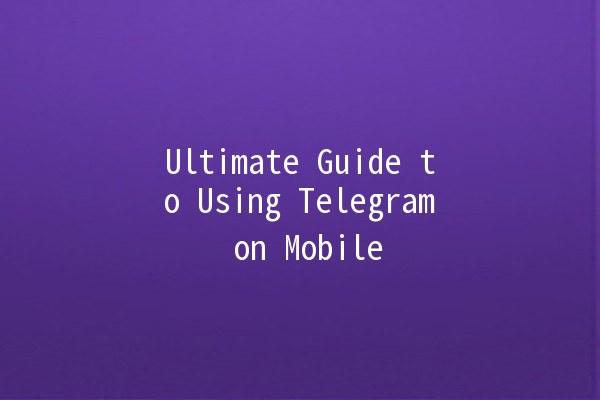
To start using Telegram on your mobile device, you first need to download the app. Here’s how:
For Android Users:
Open the Google Play Store.
Search for "Telegram."
Select the app developed by Telegram Messenger LLP.
Tap “Install” and wait for the download to finish.
For iOS Users:
Open the App Store.
Search for "Telegram."
d the official app by Telegram Messenger LLP.
Tap the “Get” button to download the app onto your device.
Once installed, look for the Telegram icon and open the app.
1.2 Creating an Account
After opening the app, the next step is signing up. This is a straightforward process.
Tap on “Start Messaging.”
Enter your phone number (ensure it’s the correct one as you will receive a verification code).
You’ll receive a code via SMS; enter it in the given field.
Fill in your name and profile picture (optional) to complete your setup.
Now you’re ready to explore Telegram!
Upon launching Telegram, you will see a clean and userfriendly interface. Understanding its layout will help you use the app efficiently.
2.1 Chat List
The main screen will present a list of your chats. Each chat shows the participant’s name, their profile picture (if available), and the latest message. Chats are sorted in chronological order, with the most recent at the top.
2.2 Bottom Menu Bar
At the bottom of the screen, you’ll find a menu bar featuring several icons:
Chats: Return to your chat list from any screen.
Contacts: Access your contacts who are using Telegram. You can also invite friends to join.
Calls: Check your recent calls or make new voice/video calls.
Settings: Adjust your preferences, privacy settings, notifications, and more.
2.3 Search Function
You can easily locate specific chats or channels using the search bar at the top. Simply type in a name or keyword, and Telegram will suggest relevant results.
3.1 Texting Your Contacts
To start a chat:
Tap the “Chats” icon.
Click on the pencil icon (or a similar icon depending on your version).
Select a contact from your list, or use the search function to find someone specific.
Type your message in the text box at the bottom and hit send.
3.2 Sending Multimedia
Telegram is more than just a text messaging app—sending images, videos, and files is easy:
Tap on the paperclip icon next to the text input field.
Choose the type of file you want to send: Photos, Videos, Documents, etc.
Select the file you wish to send, add a caption if desired, and tap “Send.”
3.3 Voice Messages
Instead of typing, you can also send voice messages:
Press and hold the microphone icon next to the text box.
Speak your message and then release the icon to send.
4.1 Making a Group
Telegram allows you to create groups for up to 200,000 members, making it an excellent tool for both social and professional interactions.
Go to the Chats screen and tap on the pencil icon.
Select “New Group.”
Choose the contacts you wish to add, then hit “Next.”
Name your group and tap “Create.”
4.2 Managing Group Settings
As a group admin, you have several management options:
Add Admins: You can give other members admin rights by going to Group Info > Edit > Administrators.
Group Type: You can change your group to a Public Channel, giving it a unique link.
Pinned Messages: Important announcements can be pinned for all members to see.
4.3 Creating Channels
Channels are a great way to broadcast messages to a large audience:
Tap on the pencil icon and select “New Channel.”
Follow similar steps as creating a group, but note that channels are for oneway communication from admins to subscribers.
5.1 Secret Chats
For users prioritizing privacy, Telegram’s Secret Chats offer endtoend encryption:
Open a chat with someone.
Tap on the contact’s name and select “Start Secret Chat.”
This mode also allows you to set selfdestruct timers for messages.
5.2 Bots
Telegram hosts many bots that perform various functions:
To find bots, you can use the search feature or visit bot directories online.
Once you find a bot, start a chat and follow its instructions.
5.3 Stickers and GIFs
Make your conversations lively with stickers and GIFs:
Tap on the smiley face in the text field to access stickers.
Use the “GIF” tab to search and send trending GIFs.
6.1 Customizing Notifications
Changing notification settings ensures you stay updated without being overwhelmed:
Go to Settings > Notifications and Sounds.
Customize notifications for each chat or group, including sound and vibration options.
6.2 Privacy Settings
Protect your privacy by adjusting these settings:
Navigate to Settings > Privacy and Security.
Here, you can manage who can see your phone number, profile photo, and last seen timing.
6.3 Data Settings
Telegram offers several datasaving options that allow you to manage usage:
Go to Settings > Data and Storage.
Here, you can control media autodownload settings, manage storage used by the app, and optimize data usage on mobile networks.
7.1 Using Telegram on Multiple Devices
One of Telegram’s main advantages is its ability to function seamlessly across devices. You can access your account from multiple devices without needing to log out. Simply download the desktop app or use Telegram Web, scan the QR code and start chatting.
7.2 Telegram Premium
For users looking for enhanced features, Telegram Premium is optional:
This subscription offers benefits like faster downloads, voice transcriptions, and adfree usage.
To subscribe, go to Settings and select “Telegram Premium.”
7.3 Using Telegram with Other Apps
Telegram integrates well with various applications, including:
File Sharing: Send files directly from cloud storage services.
ThirdParty Apps: Connect with apps like IFTTT to automate certain tasks.
Telegram on mobile offers a wealth of features and flexibility that can enhance your communication experience.
From basic texting to advanced features like bots and Secret Chats, you can tailor your Telegram experience to fit your needs. By understanding its interface and all it has to offer, you can navigate through your digital conversations effortlessly. Embrace the community and enjoy everything Telegram has in store!
Now, download Telegram and start connecting like never before!
Other News

如何在TelegramX中进行群组投票 🤖📊

Telegram安装时间优化 🚀📱

Telegram Mac版下載地址及其特色功能探索!
