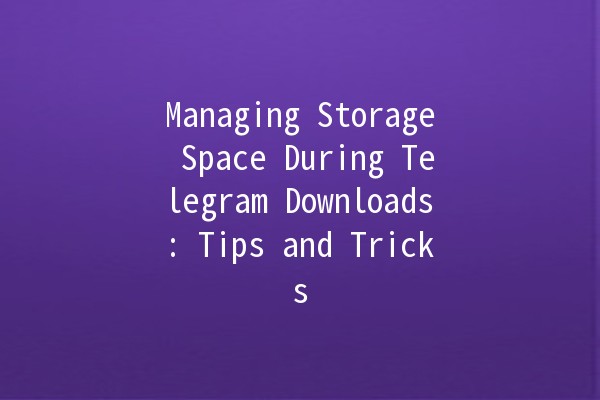How to Block Users on Telegram Desktop: A Comprehensive Overview 🚫💬
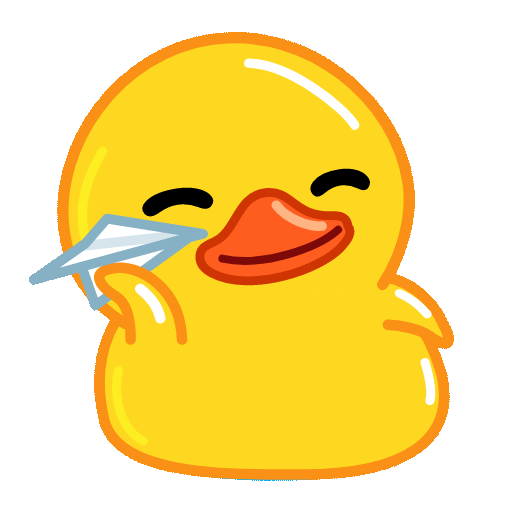
Telegram is a popular messaging platform known for its privacy features and userfriendly interface. While Telegram offers users the ability to connect with friends, share content, and participate in groups, there are times when you might want to block certain users for various reasons. This article will explore the process of blocking users on the Telegram desktop application, providing insights into the reasons you might want to do this, as well as tips for managing blocked users effectively.
Understanding the Basics of Blocking on Telegram
Before diving into the specifics of blocking users on Telegram Desktop, let's clarify some fundamental aspects of user interaction on the platform.
What does blocking mean on Telegram?
When you block a user on Telegram, it prevents them from sending you messages, viewing your profile picture, and accessing any content you share in mutual groups. The blocked user will not receive any notifications about the block and will not be able to contact you through the app.
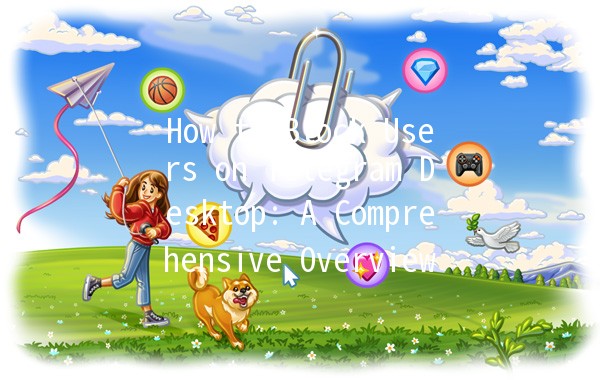
Why would you want to block someone?
How to Block Users on Telegram Desktop
Now that you understand the reasons for blocking someone, let’s go through the process of doing so on the Telegram desktop application. The steps are straightforward, allowing users to efficiently manage their contacts.
Step 1: Open the Telegram Desktop Application
To get started, launch the Telegram desktop application on your computer. Ensure that you are logged into your account. If you do not have the application yet, you can download it from the official Telegram website.
Step 2: Locate the User You Want to Block
Once you are logged into your Telegram account, navigate to one of the following:
Chat List: Scroll through your recent chats to find the conversation with the user you wish to block.
Search Bar: Use the search function at the top of the chat list by typing the user’s name or username to find them quickly.
Step 3: Access User Profile
After locating the user, click on their name or profile picture to access their profile information. This will typically show you their profile photo, bio, and any mutual groups you share.
Step 4: Block the User
On the user profile, look for the threedot menu (also known as the more options button) in the upperright corner of the window. Click on this menu, and you will see an option to "Block user." Clicking this will initiate the blocking process.
Step 5: Confirm the Block
A confirmation prompt may appear, asking you if you are sure you want to block this user. Confirm your decision to finalize the blocking process.
Once blocked, you will no longer receive messages from this user, and they won't be able to see your last seen status or profile picture.
Managing Blocked Users
Blocking users is a significant action, and while it is mostly straightforward, you may want to manage your blocked list periodically.
How to View Your Blocked Users
To view the list of users you have blocked:
How to Unblock Users
If you change your mind and wish to unblock someone, the steps are as follows:
It’s important to note that unblocking a user does not restore any previous chat history or reestablish communication automatically; they will once again be able to send you messages.
Additional Privacy Settings on Telegram
Besides blocking users, Telegram provides various privacy features allowing users to customize their experiences further. Here are some settings you might find useful:
When to Consider Reporting Users
In certain situations, blocking someone may not be enough. If you encounter users who are engaging in dark behavior, such as harassment, threats, or sharing explicit content, it's essential to report them to Telegram. Here’s how:
Blocking users on Telegram Desktop is a simple yet effective way to manage your experience on the platform. Whether you're protecting yourself from spam, harassment, or simply seeking a more comfortable online environment, understanding how to utilize this feature is crucial. With the added capabilities of managing your blocked users and adjusting your privacy settings, you can create an engaging yet secure way to interact with others.
As with any platform, the approach to user interactions can significantly influence your overall experience. By blocking unwanted individuals and utilizing Telegram's privacy features, you ensure a safer, more enjoyable messaging environment. Remember that your online presence matters, and taking proactive measures is always beneficial for safeguarding your wellbeing in the digital realm.
Other News

Mastering Global Search in Telegram: An In-Depth Exploration

Telegram极速下载:畅享快速通讯的新体验!

How to Set Telegram to Chinese on PC 🌍💻